BackHow to... use the Logbook on the Placements tool
How to record placement hours
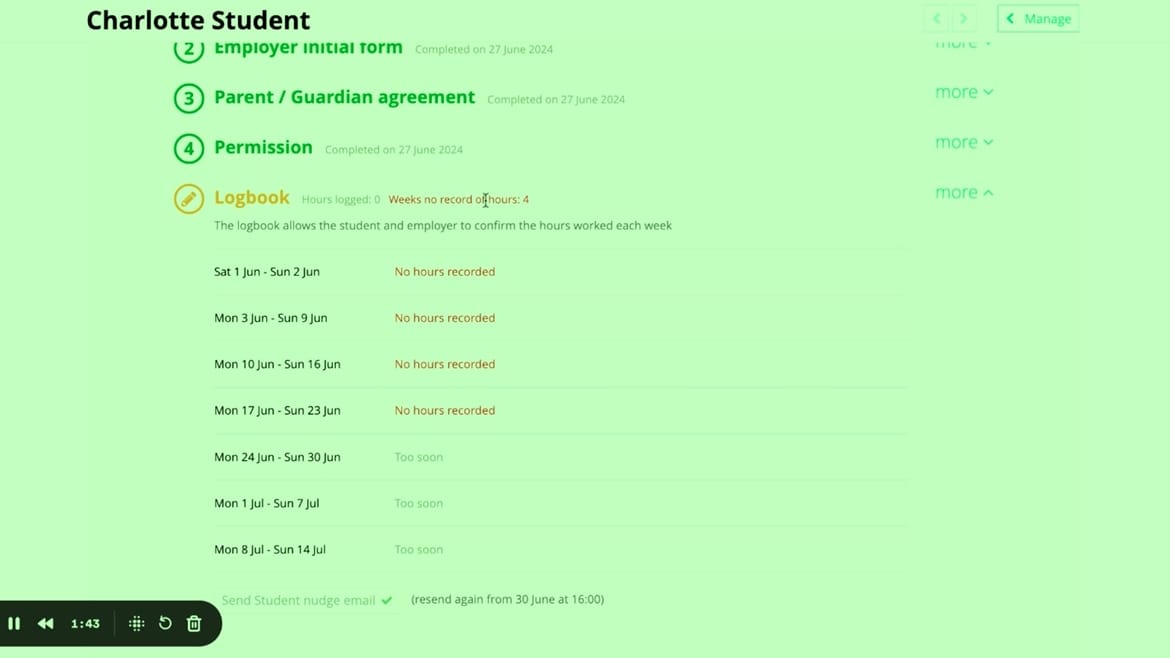
The Logbook is a new part of the Placements tool that lets students record the hours they’ve done on placements that last more than a week, and lets employers confirm those hours.
Want to play this video when not signed in to Unifrog? Use this link.
In a nutshell
- In the Permission form, for any in-person placement that’s longer than a week, coordinators can switch on the logbook
- Students get an automated email to complete a logbook entry on the Monday after a week of placement has finished
- Employers get an automated email to confirm the student’s logbook entry as soon as the student has saved an entry
- Students, employers and teachers can see how many hours have been recorded in total, and how many weeks are missing a student record, and how many are missing an employer confirmation
- Coordinators can send one-click chaser emails to students and employers if there are weeks missing a student record or an employer confirmation
- Coordinators can see the logbook status for individual students, and for multiple students
Below we cover every part of the process in more detail!
Switching the logbook on
A teacher (normally the placement coordinator) chooses to switch on the logbook in the Permission form:
A placement does not need to be part of a T-level to have the logbook switched on (though we know that the logbook will be especially useful for T-levels).
If you are a teacher that wants to add a logbook for a placement that doesn’t have an end date (ie it’s been added by the student as ‘Ongoing’), first add an end date by editing the Student initial form; afterwards the option to add a logbook will appear in the Permission form. You can adjust the end date later if you need to.
Teachers can add a logbook even after a placement has started - the system will automatically create logbooks for each week between the start and end dates.
Students completing a logbook entry
On the Monday after a week of a placement has finished, students get this email:


Employers confirming a logbook entry
After a student has added a logbook entry, the employer gets this email:

Advanced view of the Manage page
On the Advanced view of the Manage page, there are two sorting options particularly relevant for placement with logbooks:
- Placements: By hours (shows all placements with a logbook switched on)
- Placements: T-levels by hours (shows only placements associated with a T-level with a logbook switched on)
On both of these views, teachers can see:
- How many hours have been recorded per student in total
- How many hours have been recorded per placement
- How many weeks are missing a student record
- How many weeks are missing an employer confirmation
Note: The latter 3 are also included in the placement csv's available for download from this Manage page.
Teachers can send students and employers one-click nudge emails if there are weeks where they’re missing a student record / an employer confirmation.

The Placements page of a student’s profile on the teacher side
When a teacher clicks into the Placements page of a student’s profile, for a placement with the logbook switched on, they can:
- See all the relevant info about the logbook,
- Edit logbook entries themselves
- Send chaser emails to both the student and the employer.

NB: Only students can add logbook entries
Only students can add logbook entries - teachers cannot do this. Teachers can send students chasers to add missing entries, and for entries that already exist they can edit what both the student and employer have added.
The reason we don’t allow teachers to add student entries is that this could create confusion with misleading automated confirmation emails going to students and employers.